
SSH Keygen is a tool used to generate SSH (Secure Shell) key pairs, which are essential for secure communication between a client and a server. In the context of GitHub, SSH keys allow users to authenticate their identity without needing to enter a username and password each time they interact with repositories. By generating an SSH key pair—comprising a public key and a private key—users can add the public key to their GitHub account settings. This enables secure access to their repositories, facilitating operations like cloning, pushing, and pulling code seamlessly and securely. **Brief Answer:** SSH Keygen for GitHub is a tool that generates SSH key pairs for secure authentication, allowing users to interact with their GitHub repositories without entering a password each time.
Using SSH keygen for GitHub offers several advantages, primarily enhancing security and streamlining the authentication process. By generating an SSH key pair, users can securely connect to their GitHub repositories without needing to enter their username and password each time they push or pull changes. This not only simplifies the workflow but also mitigates the risk of exposing sensitive credentials, as SSH keys are more difficult to intercept than traditional passwords. Additionally, SSH keys provide a robust method of access control, allowing users to manage permissions effectively and ensuring that only authorized devices can interact with their GitHub accounts. **Brief Answer:** The advantage of using SSH keygen for GitHub lies in enhanced security and convenience, allowing secure, password-less authentication while reducing the risk of credential exposure and enabling better access control.


Advanced applications of SSH keygen in GitHub involve leveraging SSH keys for secure, password-less authentication when interacting with repositories. By generating a unique SSH key pair (public and private keys), developers can enhance security and streamline their workflow. This method not only eliminates the need to enter credentials repeatedly but also allows for automated scripts and continuous integration/continuous deployment (CI/CD) processes to interact with GitHub securely. Furthermore, advanced users can manage multiple SSH keys for different projects or organizations, using the `~/.ssh/config` file to specify which key to use for each connection, thereby improving organization and security across various environments. **Brief Answer:** Advanced applications of SSH keygen in GitHub include secure, password-less authentication for repository interactions, enabling automation in CI/CD processes, and managing multiple SSH keys for different projects through configuration files.


If you're looking to find help with generating SSH keys for GitHub, you're in the right place. SSH keys are essential for securely connecting to your GitHub repositories without needing to enter your username and password each time. To generate an SSH key, you can use the `ssh-keygen` command in your terminal or command prompt. Simply open your terminal and type `ssh-keygen -t rsa -b 4096 -C "your_email@example.com"`, replacing "your_email@example.com" with your actual email address. Follow the prompts to save the key and set a passphrase if desired. Once generated, you'll need to add the public key to your GitHub account under Settings > SSH and GPG keys. This will enable secure communication between your local machine and GitHub. **Brief Answer:** Use the command `ssh-keygen -t rsa -b 4096 -C "your_email@example.com"` in your terminal to generate an SSH key for GitHub, then add the public key to your GitHub account under Settings > SSH and GPG keys.
Easiio stands at the forefront of technological innovation, offering a comprehensive suite of software development services tailored to meet the demands of today's digital landscape. Our expertise spans across advanced domains such as Machine Learning, Neural Networks, Blockchain, Cryptocurrency, Large Language Model (LLM) applications, and sophisticated algorithms. By leveraging these cutting-edge technologies, Easiio crafts bespoke solutions that drive business success and efficiency. To explore our offerings or to initiate a service request, we invite you to visit our software development page.

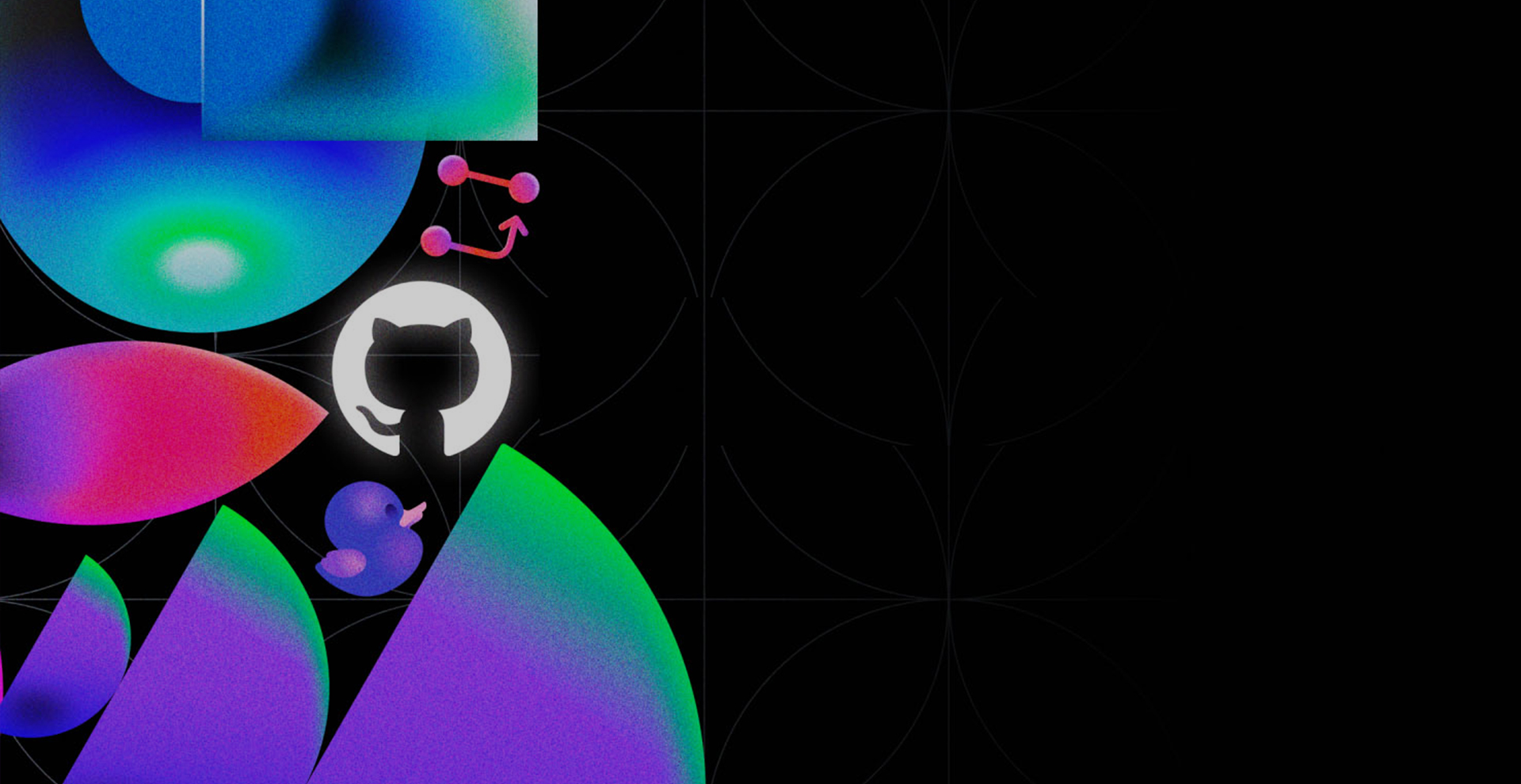


TEL:866-460-7666
EMAIL:contact@easiio.com
ADD.:11501 Dublin Blvd. Suite 200, Dublin, CA, 94568