
"How to Pull from GitHub?" refers to the process of retrieving the latest changes from a remote repository hosted on GitHub to your local machine. This is typically done using the Git command line interface or a Git GUI client. To pull changes, you would navigate to your local repository in the terminal and execute the command `git pull origin main`, where "origin" is the default name for your remote repository and "main" is the branch you want to update. This command fetches the latest commits from the specified branch and merges them into your current branch, ensuring that your local codebase is up-to-date with any modifications made by collaborators. In brief, pulling from GitHub involves using the `git pull` command to synchronize your local repository with the latest changes from the remote repository.
Pulling from GitHub offers several advantages that enhance collaboration and streamline development processes. By regularly pulling updates from a remote repository, developers ensure they are working with the latest code changes made by their team members, which minimizes conflicts and integration issues. This practice fosters better communication within teams, as everyone stays aligned on project progress and modifications. Additionally, pulling from GitHub allows developers to review and test new features or bug fixes before merging them into their local branches, ultimately leading to higher code quality and more efficient workflows. Overall, mastering the pull command is essential for maintaining an organized and productive development environment. **Brief Answer:** Pulling from GitHub keeps your local repository updated with the latest changes, enhances team collaboration, reduces conflicts, and improves code quality through regular reviews of new features and fixes.


Advanced applications of pulling from GitHub involve leveraging command-line tools and automation scripts to streamline the workflow of version control in collaborative projects. For instance, developers can use Git commands like `git pull` to fetch and integrate changes from a remote repository into their local branch, ensuring they are always working with the latest codebase. Additionally, integrating GitHub with Continuous Integration/Continuous Deployment (CI/CD) pipelines allows for automated testing and deployment processes whenever updates are pulled. Advanced users might also utilize Git hooks to trigger specific actions upon pulling, such as running tests or updating documentation, thereby enhancing productivity and maintaining code quality.
**Brief Answer:** To pull from GitHub, use the command `git pull origin


If you're looking to pull code from a GitHub repository, the process is straightforward and can be accomplished using Git commands. First, ensure you have Git installed on your computer. Open your terminal or command prompt and navigate to the directory where you want to clone the repository. Use the command `git clone
Easiio stands at the forefront of technological innovation, offering a comprehensive suite of software development services tailored to meet the demands of today's digital landscape. Our expertise spans across advanced domains such as Machine Learning, Neural Networks, Blockchain, Cryptocurrency, Large Language Model (LLM) applications, and sophisticated algorithms. By leveraging these cutting-edge technologies, Easiio crafts bespoke solutions that drive business success and efficiency. To explore our offerings or to initiate a service request, we invite you to visit our software development page.

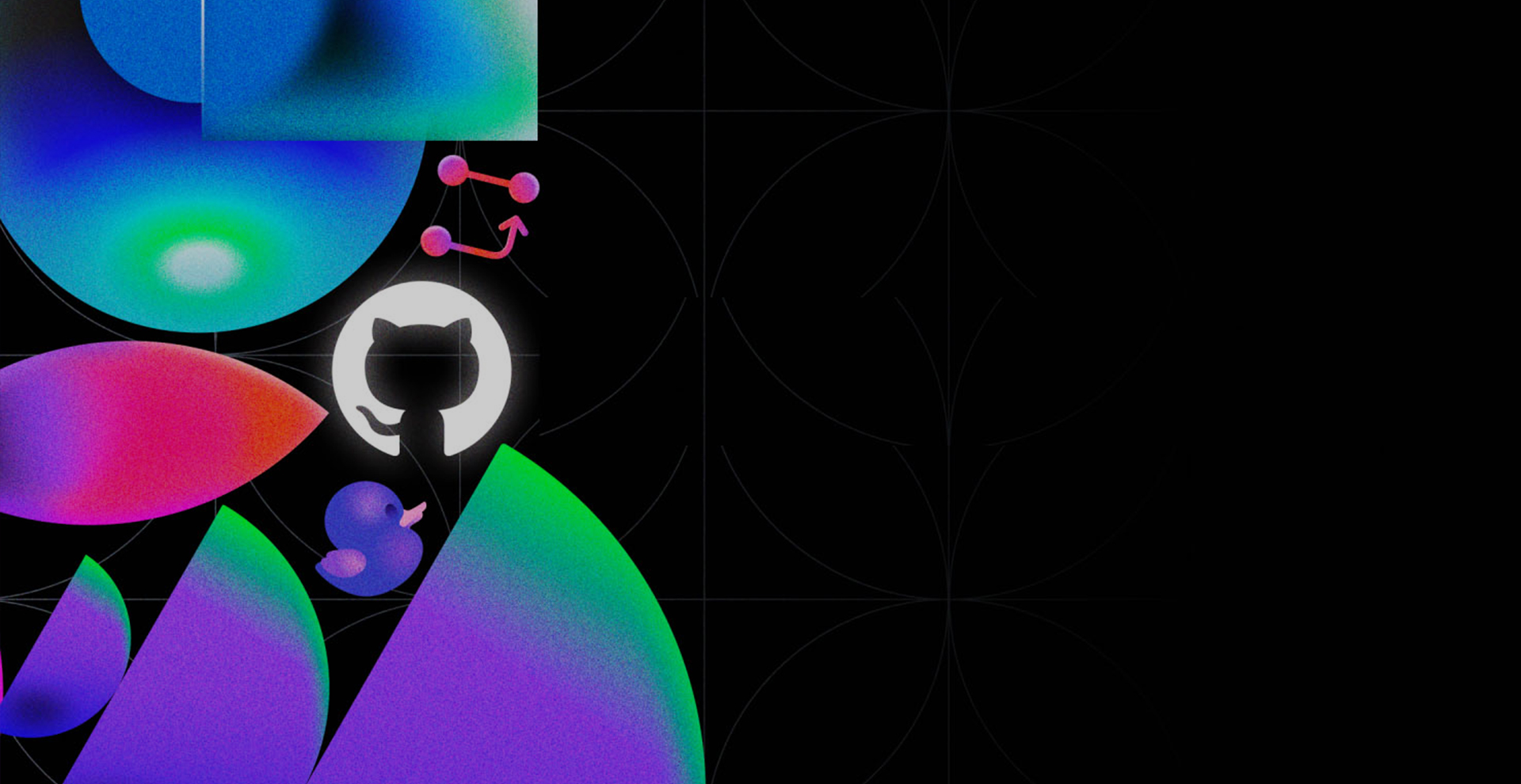


TEL:866-460-7666
EMAIL:contact@easiio.com
ADD.:11501 Dublin Blvd. Suite 200, Dublin, CA, 94568