
Merging branches in GitHub is a fundamental process that allows developers to integrate changes from one branch into another, typically combining feature branches into the main codebase. This is essential for collaborative development, as it enables multiple contributors to work on different features or fixes simultaneously without interfering with each other's progress. To merge branches in GitHub, you generally create a pull request (PR) from the source branch to the target branch, review the changes, and then complete the merge. This process can be done through the GitHub web interface or via command line using Git commands like `git merge`. Properly merging branches helps maintain a clean project history and ensures that all contributions are incorporated effectively. **Brief Answer:** Merging branches in GitHub involves integrating changes from one branch into another, usually through a pull request (PR), which can be completed via the GitHub interface or command line using `git merge`.
Merging branches in GitHub offers several advantages that enhance collaboration and streamline project management. One of the primary benefits is the ability to integrate changes from different contributors seamlessly, allowing teams to work on features or fixes in isolation before combining their efforts into a main branch. This process helps maintain a clean and organized codebase, reducing the risk of conflicts and errors. Additionally, merging provides a clear history of changes, enabling better tracking of project evolution and facilitating easier debugging. Overall, mastering the merge process fosters effective teamwork and enhances productivity in software development. **Brief Answer:** Merging branches in GitHub allows for seamless integration of changes from multiple contributors, maintains a clean codebase, reduces conflicts, and provides a clear project history, ultimately enhancing collaboration and productivity.


Merging branches in GitHub is a fundamental aspect of collaborative software development, allowing teams to integrate changes from different branches seamlessly. Advanced applications of merging involve strategies such as rebasing, which rewrites commit history for a cleaner project timeline, and using pull requests (PRs) to facilitate code reviews before merging. Additionally, resolving merge conflicts efficiently is crucial, especially in large projects where multiple developers may work on the same files. Utilizing tools like GitHub's built-in conflict resolution interface or command-line options can streamline this process. Furthermore, employing branch protection rules ensures that merges meet specific criteria, enhancing code quality and stability. **Brief Answer:** To merge branches in GitHub, you can use the "Merge" button in a pull request after reviewing changes, or execute commands like `git merge` in the terminal. For advanced techniques, consider rebasing for a cleaner history and utilize conflict resolution tools when necessary.


If you're looking to merge branches in GitHub, the process is straightforward and essential for collaborative development. To merge branches, first ensure that you have committed all your changes in the branch you want to merge. Then, navigate to the repository on GitHub and switch to the branch you wish to merge into (often the main branch). Click on the "Pull requests" tab, then select "New pull request." Choose the branch you want to merge from and compare it with the base branch. Once satisfied with the changes, click "Create pull request," add a title and description if necessary, and finally click "Merge pull request" to complete the merging process. This allows you to integrate changes seamlessly while maintaining a clear project history. **Brief Answer:** To merge branches in GitHub, create a pull request from the branch you want to merge into the target branch, review the changes, and then click "Merge pull request" to finalize the merge.
Easiio stands at the forefront of technological innovation, offering a comprehensive suite of software development services tailored to meet the demands of today's digital landscape. Our expertise spans across advanced domains such as Machine Learning, Neural Networks, Blockchain, Cryptocurrency, Large Language Model (LLM) applications, and sophisticated algorithms. By leveraging these cutting-edge technologies, Easiio crafts bespoke solutions that drive business success and efficiency. To explore our offerings or to initiate a service request, we invite you to visit our software development page.

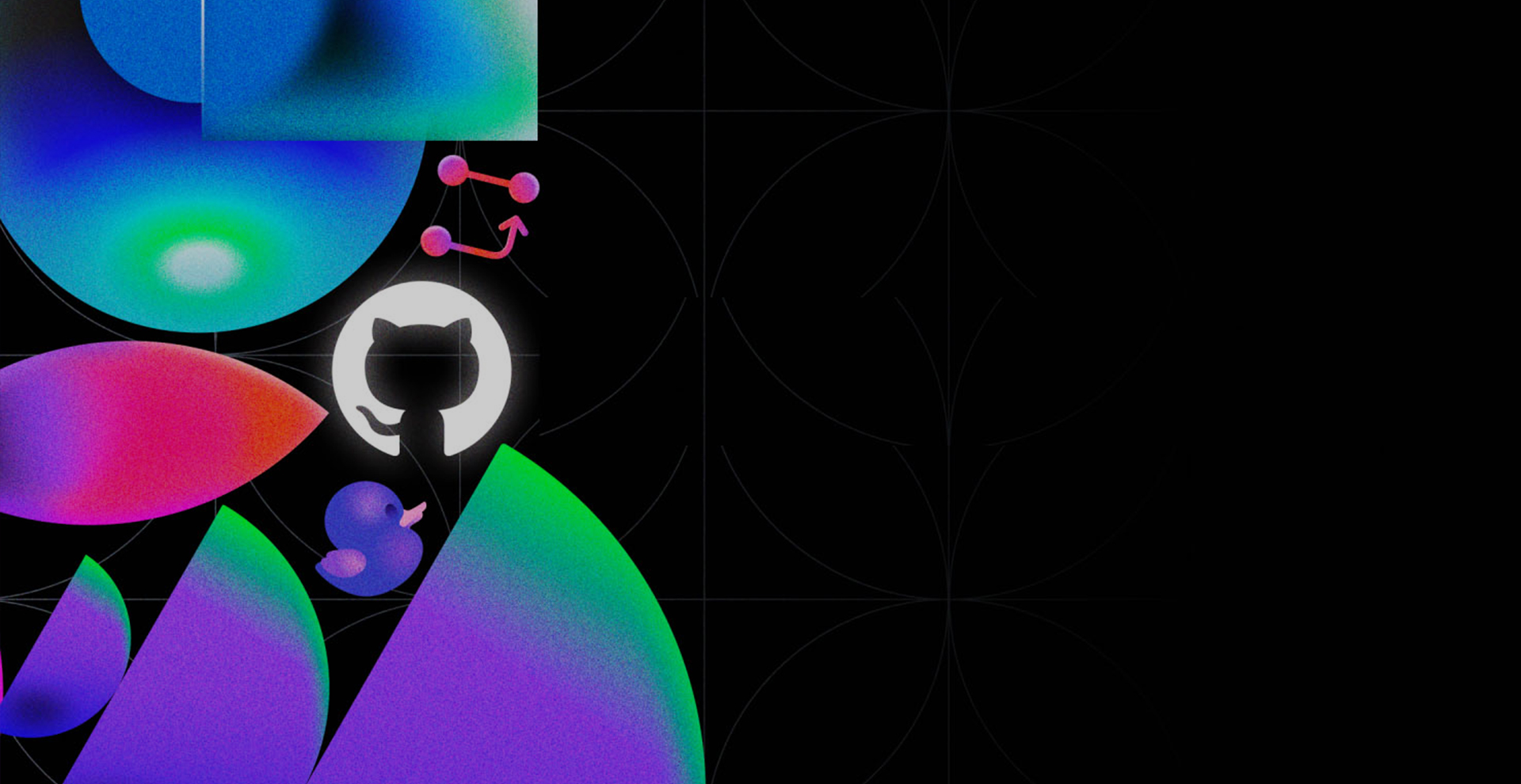


TEL:866-460-7666
EMAIL:contact@easiio.com
ADD.:11501 Dublin Blvd. Suite 200, Dublin, CA, 94568