
"How to Clone a Repo on GitHub" refers to the process of creating a local copy of a repository hosted on GitHub, allowing users to work on projects offline or contribute to them. Cloning a repository is essential for developers who want to access the project's files, make changes, and push updates back to the original repository. To clone a repo, you typically use the command line interface with the `git clone` command followed by the repository's URL. This action downloads all the project files, including its history, enabling seamless collaboration and version control.
**Brief Answer:** To clone a repo on GitHub, use the command `git clone
Cloning a repository from GitHub offers several advantages, particularly for developers and teams collaborating on projects. By cloning a repo, you create a local copy of the entire project, including its history, branches, and files, which allows for offline access and modifications without affecting the original repository until changes are pushed back. This facilitates experimentation and testing in a safe environment, enabling developers to work on features or fixes independently. Additionally, cloning supports version control, making it easier to track changes, collaborate with others, and manage contributions effectively. Overall, cloning a GitHub repository streamlines the development process and enhances productivity. **Brief Answer:** Cloning a GitHub repository allows for offline access, independent modifications, and effective collaboration while maintaining version control, ultimately enhancing productivity in software development.


Cloning a repository from GitHub is a fundamental skill for developers, enabling them to create a local copy of a project for development and collaboration. Advanced applications of cloning a repo involve utilizing specific Git commands and configurations to optimize the workflow. For instance, using SSH keys instead of HTTPS can enhance security and streamline the cloning process by eliminating the need for repeated authentication. Additionally, leveraging Git submodules allows developers to clone repositories that contain other repositories, facilitating the management of dependencies in larger projects. Furthermore, employing shallow clones with the `--depth` option can significantly reduce the amount of data downloaded, which is particularly useful when working with large repositories or limited bandwidth. Overall, mastering these advanced techniques not only improves efficiency but also enhances collaboration within teams. **Brief Answer:** Advanced applications of cloning a GitHub repo include using SSH for secure access, managing dependencies with Git submodules, and performing shallow clones to minimize data transfer. These techniques improve workflow efficiency and collaboration in software development.


If you're looking to clone a repository from GitHub, the process is straightforward and can be accomplished in just a few steps. First, navigate to the GitHub page of the repository you wish to clone. Look for the green "Code" button, which will reveal a URL; you can choose either HTTPS or SSH based on your setup. Next, open your terminal or command prompt and use the `git clone` command followed by the copied URL. For example, you would type `git clone https://github.com/username/repo.git`. Press Enter, and Git will create a local copy of the repository on your machine. If you encounter any issues or need further assistance, GitHub's documentation and community forums are excellent resources for troubleshooting.
**Brief Answer:** To clone a GitHub repository, click the "Code" button on the repo page to copy the URL, then run `git clone
Easiio stands at the forefront of technological innovation, offering a comprehensive suite of software development services tailored to meet the demands of today's digital landscape. Our expertise spans across advanced domains such as Machine Learning, Neural Networks, Blockchain, Cryptocurrency, Large Language Model (LLM) applications, and sophisticated algorithms. By leveraging these cutting-edge technologies, Easiio crafts bespoke solutions that drive business success and efficiency. To explore our offerings or to initiate a service request, we invite you to visit our software development page.

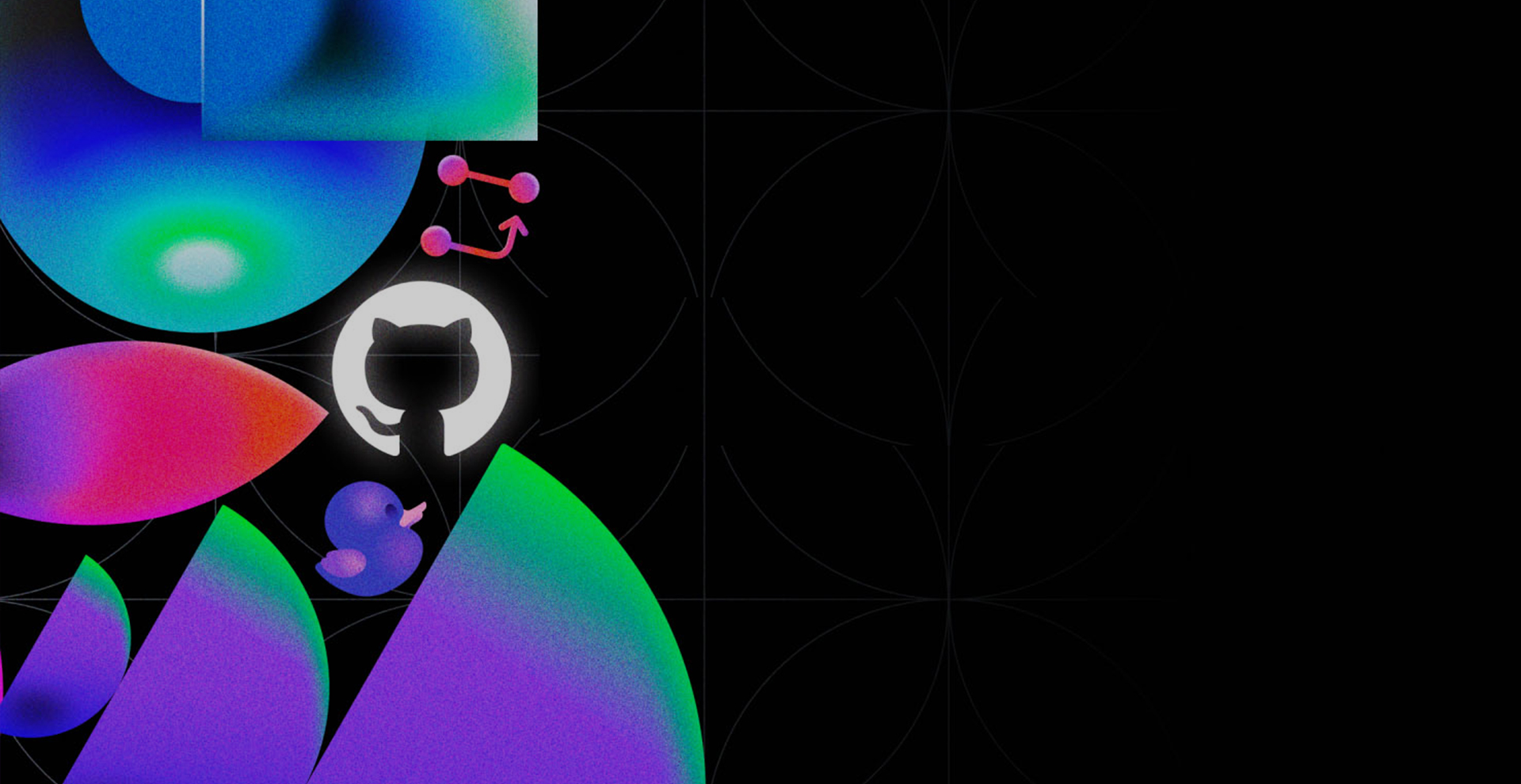


TEL:866-460-7666
EMAIL:contact@easiio.com
ADD.:11501 Dublin Blvd. Suite 200, Dublin, CA, 94568