
GitHub is a web-based platform that uses Git for version control, allowing developers to collaborate on projects, track changes, and manage code repositories. Deleting a branch in GitHub can be done through both the command line and the GitHub interface. To delete a branch via the command line, you would navigate to your repository and use the command `git branch -d branch_name` for a local branch or `git push origin --delete branch_name` for a remote branch. Alternatively, in the GitHub interface, you can go to the "Branches" section of your repository, find the branch you want to delete, and click the trash can icon next to it. This action will remove the branch from the repository, helping to keep your project organized and free of unnecessary branches.
GitHub offers numerous advantages for developers, one of which is its streamlined branch management system. Deleting a branch in GitHub is a straightforward process that helps maintain a clean and organized repository by removing branches that are no longer needed, such as those associated with completed features or bug fixes. To delete a branch, you can navigate to the "Branches" section of your repository on GitHub, find the branch you wish to remove, and click the trash can icon next to it. Alternatively, you can use the command line by executing `git branch -d branch-name` for local branches or `git push origin --delete branch-name` for remote branches. This efficient management of branches not only enhances collaboration among team members but also ensures that the project remains focused and free from clutter. **Brief Answer:** To delete a branch on GitHub, go to the "Branches" section of your repository and click the trash can icon next to the branch you want to remove, or use the command line with `git branch -d branch-name` for local branches or `git push origin --delete branch-name` for remote branches.


Advanced applications of GitHub often involve managing multiple branches to streamline collaboration and development workflows. Deleting a branch in GitHub can be crucial for maintaining a clean repository, especially after merging changes or when a feature is no longer needed. To delete a branch, you can use the command line interface by navigating to your local repository and executing `git branch -d branch_name` to delete a local branch safely, or `git branch -D branch_name` to forcefully delete it. If you want to remove a remote branch, you would use `git push origin --delete branch_name`. This ensures that both local and remote repositories are kept tidy and up-to-date. **Brief Answer:** To delete a branch in GitHub, use `git branch -d branch_name` for local branches or `git push origin --delete branch_name` for remote branches.


If you're looking to manage your GitHub repositories more effectively, knowing how to delete a branch is essential. Deleting a branch can help keep your project organized and free of clutter from old or merged branches. To delete a branch on GitHub, you can do so via the command line or through the GitHub website. If using the command line, simply navigate to your repository and run `git branch -d branch-name` for a local branch or `git push origin --delete branch-name` for a remote branch. Alternatively, on the GitHub website, go to the "Branches" section of your repository, find the branch you want to delete, and click the trash can icon next to it. Remember that deleting a branch is permanent, so ensure that any important changes have been merged or backed up before proceeding. **Brief Answer:** To delete a branch in GitHub, use `git branch -d branch-name` for local branches or `git push origin --delete branch-name` for remote branches. On the GitHub website, navigate to the "Branches" section and click the trash can icon next to the branch you wish to delete.
Easiio stands at the forefront of technological innovation, offering a comprehensive suite of software development services tailored to meet the demands of today's digital landscape. Our expertise spans across advanced domains such as Machine Learning, Neural Networks, Blockchain, Cryptocurrency, Large Language Model (LLM) applications, and sophisticated algorithms. By leveraging these cutting-edge technologies, Easiio crafts bespoke solutions that drive business success and efficiency. To explore our offerings or to initiate a service request, we invite you to visit our software development page.

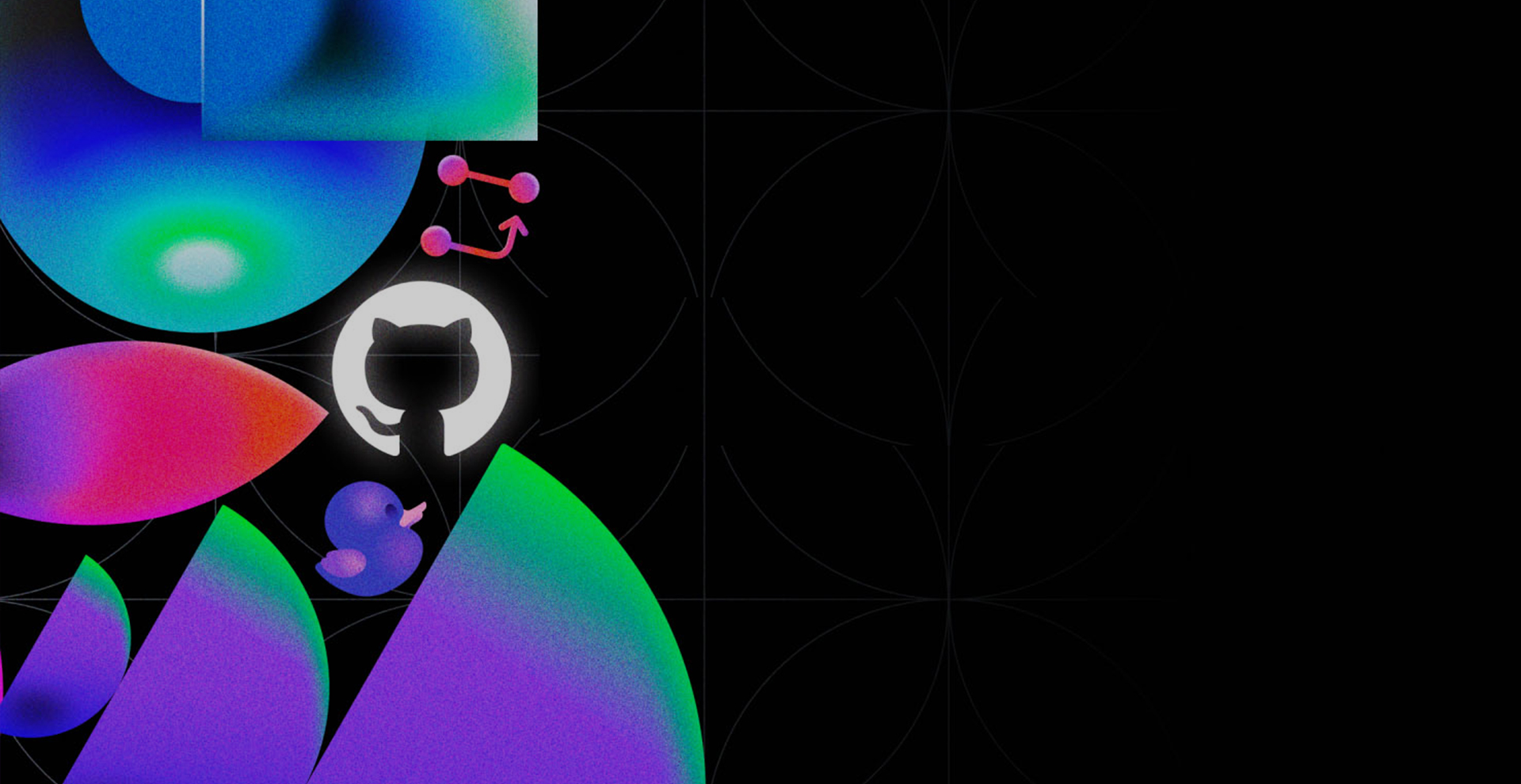


TEL:866-460-7666
EMAIL:contact@easiio.com
ADD.:11501 Dublin Blvd. Suite 200, Dublin, CA, 94568