
GitHub Change Default Branch refers to the process of altering the primary branch in a GitHub repository that serves as the default for various operations, such as pull requests and merges. By default, most repositories use the "main" or "master" branch, but users may choose to change this to another branch, like "develop" or any other custom branch, depending on their workflow preferences. This adjustment can help streamline collaboration among team members, ensure that the correct branch is used for development, and improve project organization. Changing the default branch is a straightforward process that can be done through the repository settings on GitHub. **Brief Answer:** GitHub Change Default Branch is the process of setting a different branch as the primary one for a repository, affecting how pull requests and merges are handled. This can enhance collaboration and project management by aligning with specific workflows.
Changing the default branch in GitHub offers several advantages, particularly for teams and projects that prioritize specific workflows or branching strategies. By setting a different default branch, such as `main` instead of `master`, organizations can align their repository with modern naming conventions and practices that promote inclusivity and clarity. This change can also enhance collaboration by ensuring that all contributors are aware of the primary development line, reducing confusion about where to submit pull requests or make contributions. Additionally, it allows teams to better manage their release cycles and feature development, as they can designate a stable branch that reflects the latest production-ready code. Overall, changing the default branch can streamline project management and foster a more organized development environment. **Brief Answer:** Changing the default branch in GitHub enhances clarity and collaboration by aligning with modern naming conventions, guiding contributors to the primary development line, and improving project management through better organization of code and features.


The advanced application of changing the default branch in GitHub is crucial for teams adopting new workflows or transitioning to more modern branching strategies, such as Git Flow or trunk-based development. By setting a new default branch, teams can streamline their development process, ensuring that all pull requests and merges are directed towards the most relevant branch, which often reflects the latest stable codebase. This change can enhance collaboration, reduce confusion among team members, and improve integration with continuous integration/continuous deployment (CI/CD) pipelines. Additionally, it allows for better management of feature branches and release cycles, ultimately leading to a more efficient development lifecycle. **Brief Answer:** Changing the default branch in GitHub helps teams adopt new workflows, streamline development processes, and improve collaboration by directing all pull requests and merges to the most relevant branch, enhancing overall project management and CI/CD integration.


If you're looking to find help with changing the default branch on GitHub, you can easily do so by navigating to your repository settings. The default branch is the primary branch that GitHub uses for various operations, such as pull requests and merges. To change it, go to your repository, click on "Settings," then select "Branches" from the sidebar. Under the "Default branch" section, you'll see a dropdown menu where you can choose your desired branch. After selecting the new default branch, make sure to confirm the change. This process helps streamline collaboration and ensures that all contributors are aligned with the latest development efforts. **Brief Answer:** To change the default branch on GitHub, go to your repository's "Settings," select "Branches," and use the dropdown under "Default branch" to choose your preferred branch, then confirm the change.
Easiio stands at the forefront of technological innovation, offering a comprehensive suite of software development services tailored to meet the demands of today's digital landscape. Our expertise spans across advanced domains such as Machine Learning, Neural Networks, Blockchain, Cryptocurrency, Large Language Model (LLM) applications, and sophisticated algorithms. By leveraging these cutting-edge technologies, Easiio crafts bespoke solutions that drive business success and efficiency. To explore our offerings or to initiate a service request, we invite you to visit our software development page.

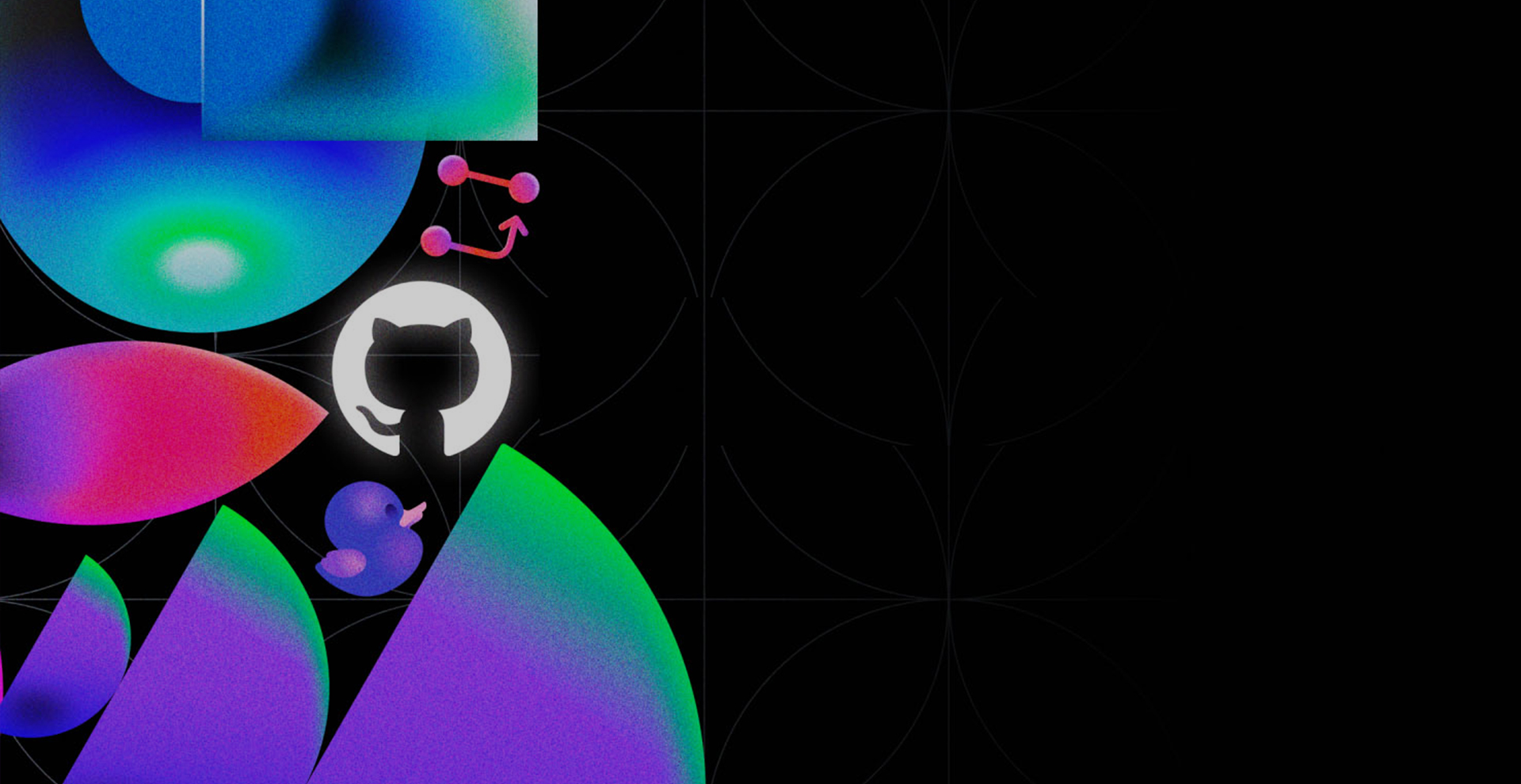


TEL:866-460-7666
EMAIL:contact@easiio.com
ADD.:11501 Dublin Blvd. Suite 200, Dublin, CA, 94568