
Deleting a GitHub branch locally refers to the process of removing a branch from your local repository on your computer. This action is typically performed when a branch has been merged into another branch (like `main` or `develop`) and is no longer needed, helping to keep the repository organized and free of clutter. To delete a local branch, you can use the command `git branch -d branch_name`, where `branch_name` is the name of the branch you wish to remove. If the branch has not been fully merged, you may need to use the `-D` option to forcefully delete it. This operation does not affect the branch on the remote repository (e.g., GitHub) unless you explicitly delete it there as well. **Brief Answer:** Deleting a GitHub branch locally means removing a branch from your local repository using the command `git branch -d branch_name`. This helps maintain organization by eliminating unnecessary branches after they have been merged.
Deleting a GitHub branch locally offers several advantages that contribute to better project management and organization. Firstly, it helps maintain a clean working environment by removing branches that are no longer needed, reducing clutter in the repository. This can enhance focus and productivity, as developers can easily navigate through active branches without being distracted by obsolete ones. Additionally, deleting local branches that have been merged or are no longer relevant minimizes the risk of confusion or accidental commits to outdated code. It also encourages good version control practices, ensuring that team members are aligned on the current state of the project. **Brief Answer:** Deleting a GitHub branch locally helps maintain a clean workspace, reduces clutter, minimizes confusion over outdated branches, and promotes good version control practices.


Advanced application of deleting a GitHub branch locally involves not only removing the branch from your local repository but also ensuring that any associated changes are properly managed and that your workflow remains efficient. When you delete a branch locally using commands like `git branch -d branch_name`, it’s crucial to first check if the branch has been merged into the main branch to avoid losing any important work. For advanced users, incorporating scripts or aliases can streamline this process, allowing for batch deletions or conditional checks before deletion. Additionally, integrating this practice with continuous integration/continuous deployment (CI/CD) pipelines can help maintain a clean repository by automatically cleaning up stale branches after pull requests are merged. **Brief Answer:** To delete a GitHub branch locally, use `git branch -d branch_name` after ensuring it's merged. For advanced applications, consider using scripts for batch deletions and integrate this with CI/CD processes for efficient repository management.


If you're looking to delete a GitHub branch locally, the process is straightforward and can be accomplished using Git commands in your terminal or command prompt. First, ensure that you are not currently on the branch you wish to delete; you can switch to another branch using `git checkout main` (or any other branch). Once you're on a different branch, you can delete the unwanted local branch by executing the command `git branch -d branch-name`, replacing "branch-name" with the name of the branch you want to remove. If the branch has unmerged changes and you still want to delete it, use `git branch -D branch-name` instead. This will forcefully delete the branch regardless of its merge status. **Brief Answer:** To delete a local GitHub branch, switch to a different branch and run `git branch -d branch-name` for a safe delete or `git branch -D branch-name` for a forceful delete.
Easiio stands at the forefront of technological innovation, offering a comprehensive suite of software development services tailored to meet the demands of today's digital landscape. Our expertise spans across advanced domains such as Machine Learning, Neural Networks, Blockchain, Cryptocurrency, Large Language Model (LLM) applications, and sophisticated algorithms. By leveraging these cutting-edge technologies, Easiio crafts bespoke solutions that drive business success and efficiency. To explore our offerings or to initiate a service request, we invite you to visit our software development page.

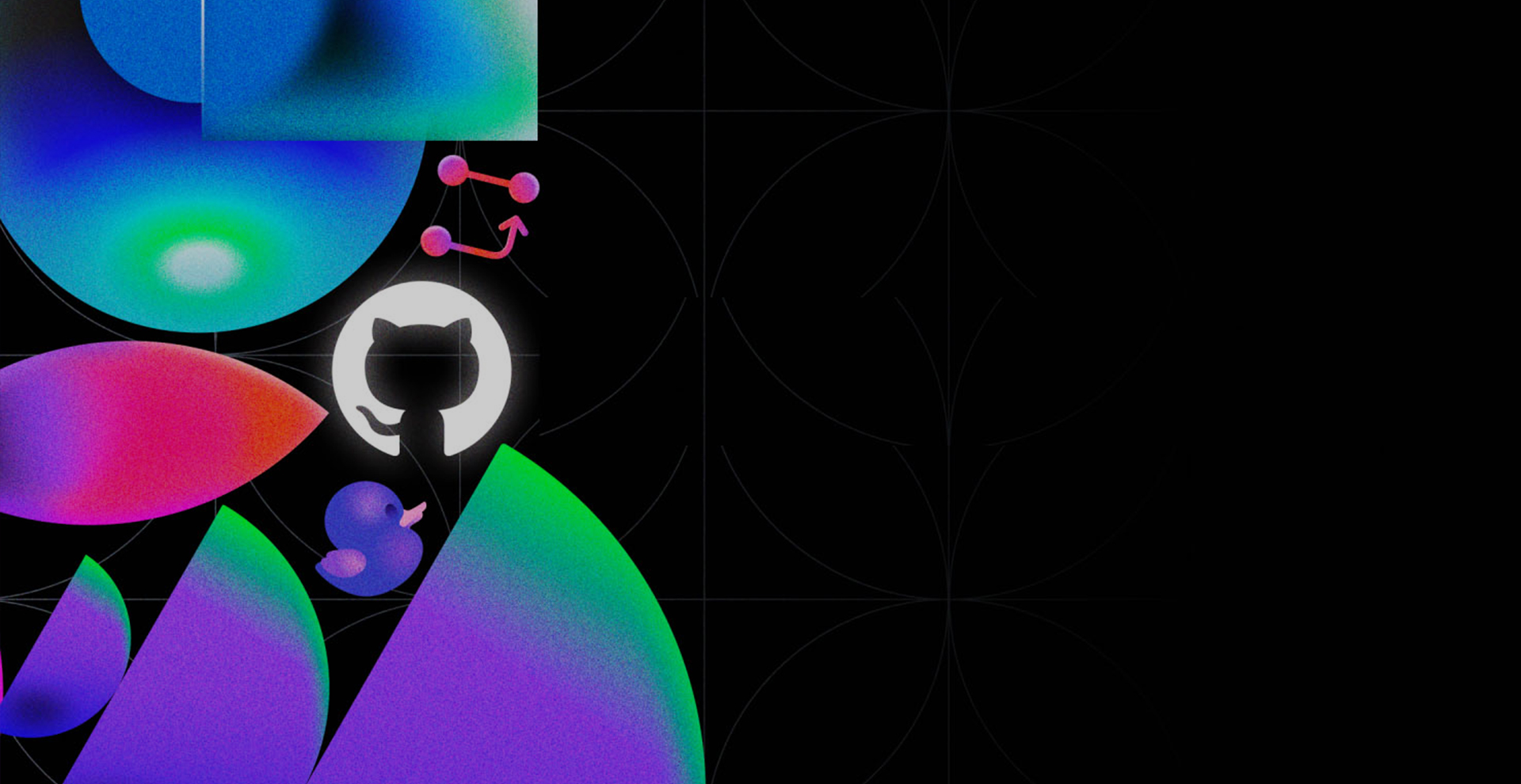


TEL:866-460-7666
EMAIL:contact@easiio.com
ADD.:11501 Dublin Blvd. Suite 200, Dublin, CA, 94568